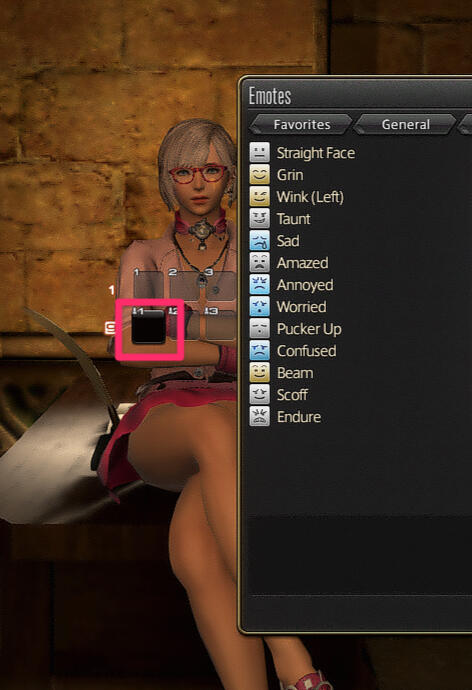FFXIV
/sit and /doze anywhere
This guide will walk you through the steps to allow you to sit on any surface via /sit or lay down with /doze as if you were on a chair or bed, respectively.
Important: Please note that guide was made for roleplaying purposes, and it’s not intended for altering the game in any way shape or form that give you an unfair advantage. Applying these changes is against the ToS. Although, SE is known for being lenient for client modifications as long as they don’t provide unfair advantages.
Also note that this is, in my opinion, the fastest and least invasive method since you can keep your hotbars as is; however, this can also be achieved by modifying the HOTBAR.DAT file in your character directory with a Hex editor, which is still changing the game with third-party tools.Which leaves you in the same position as the method detailed below...Here is hoping that if enough people use this in the open SE will do the right thing and release it for the general population. It's just too good for us role-players. SE please!
Use at your own risk.
Understanding the process
The emotes Sit and Doze which are accessible via the Emotes window (or with their equivalent text commands) has logic attached, that routes you to different variants depending on a set of conditions.
For example, let's take a look at the Sit emote:
When you do the emote for /sit the logic checks for an object you can interact with, like a chair or a bench. If it is present and within range, your character will snap and sit on it. Otherwise if no objects are present, it will work just the same as doing /groundsit and sit on the ground.
For those that have played long enough you might remember that we did not have access to Ground Sit until it was later on provided by SE.What is done in this guide is, in essence, the same thing SE did when they released /groundsit.It guides you to get access to an emote that you can already use within the game, for the time being, let’s call it /objectsit.
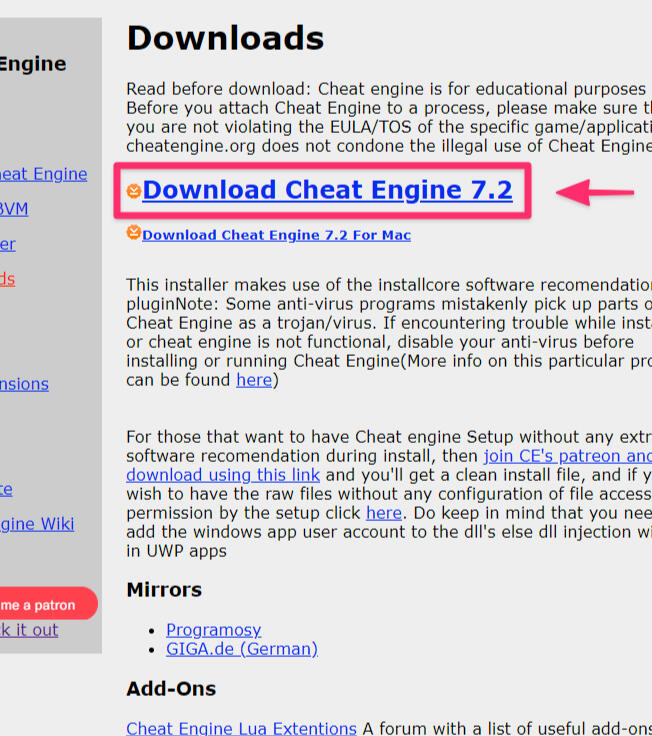
Step 1
Download Cheat Engine
For this guide we are going to be using Cheat Engine, a piece of software used to modify the memory of any piece of software, typically games.The link below will take you to the official download page. Just get the correct one, as shown in the screenshot.
Step 2
Install CheatEngine
Install with the executable file that you just downloaded.Important: I mention this as a step because the installer brings some “offers” for additional software to remain free. It’s advised you decline them all.
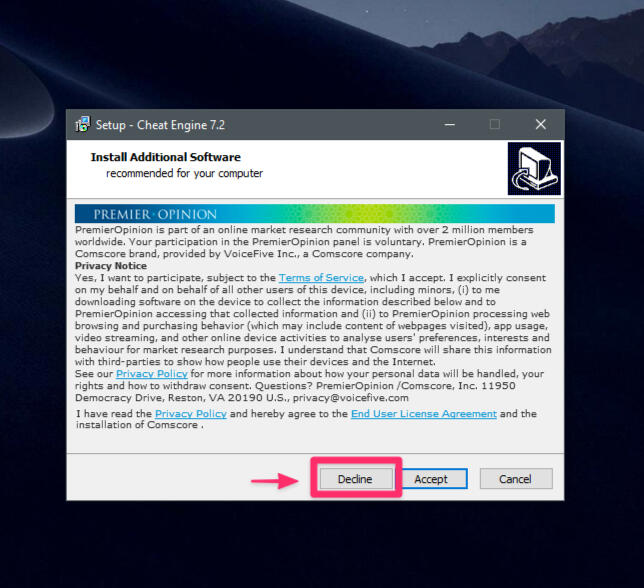

Step 3
Move to a private area
To avoid any unnecessary actors from being loaded in memory and to limit the number of things that can go wrong, head to an Inn.
Step 4
Prepare your hotbars
For this guide we are going to need two hotbars.The first one must be the one with the number 1, and the second one can be any bar you want.I recommend using a shared one.In this example, I’m going to use bars 1 and 9.
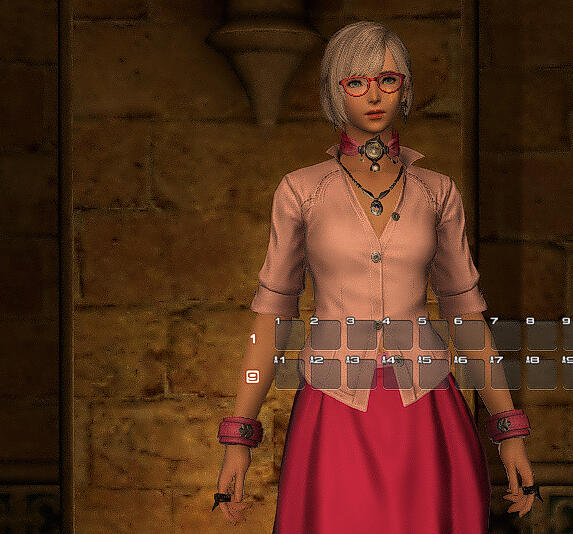
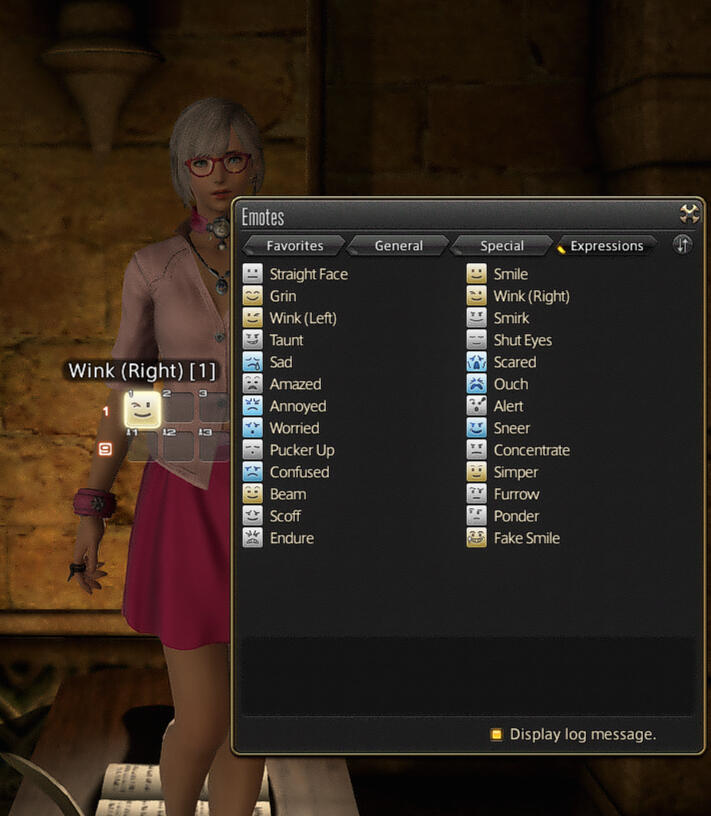
Step 5
Prepare for the scan
Open the Emotes window in-game, located under Social. Then move the Wink (Right) emote to the first hotbar in slot 1.We will use this for our initial search with Cheat Engine in the next step.
Step 6
Open Cheat Engine & Select Process
Open the application installed in the step 2 of this guide. It’s going to ask for Administrator Privileges, this is normal. This application will be used to read the game’s memory.Then click the first icon at the top left of the window (1), which will bring a new window called “Process List”. Select the game and click “Open” (2).
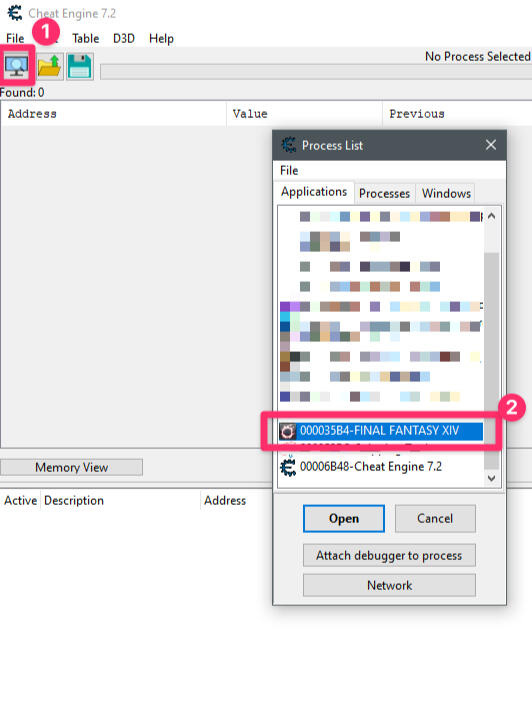
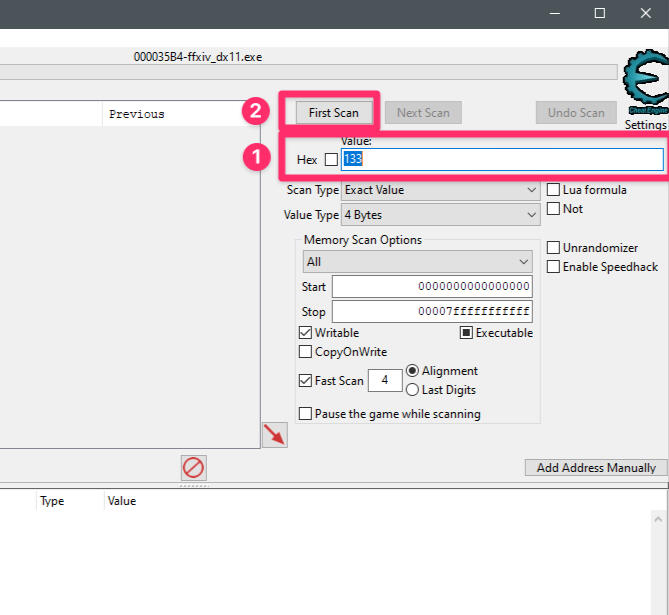
Step 7
Do the First Scan
Now that Cheat Engine is ready to explore the memory of the game, we are going to look for the emote that we just added: Wink (Right).This emote has the ID 133.On the right column of the Cheat Engine, right under “Value” write the number 133 and then press the “First Scan” button.This will give you a lot of results on the left column.
Step 8
Prepare for the next scan
Now that Cheat Engine has found all the addresses for matching ID 133 for Wink (Right), go back in-game and replace it with the next emote: Wink (Left)
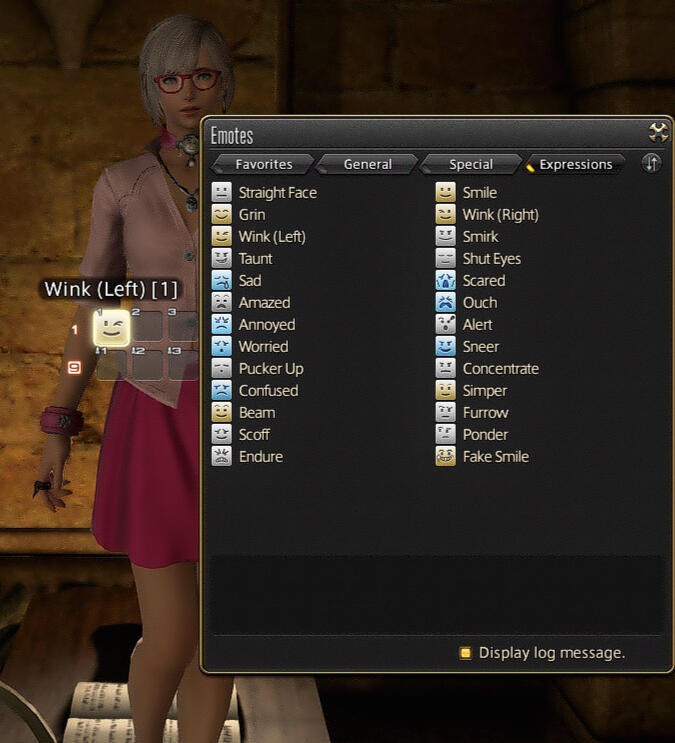
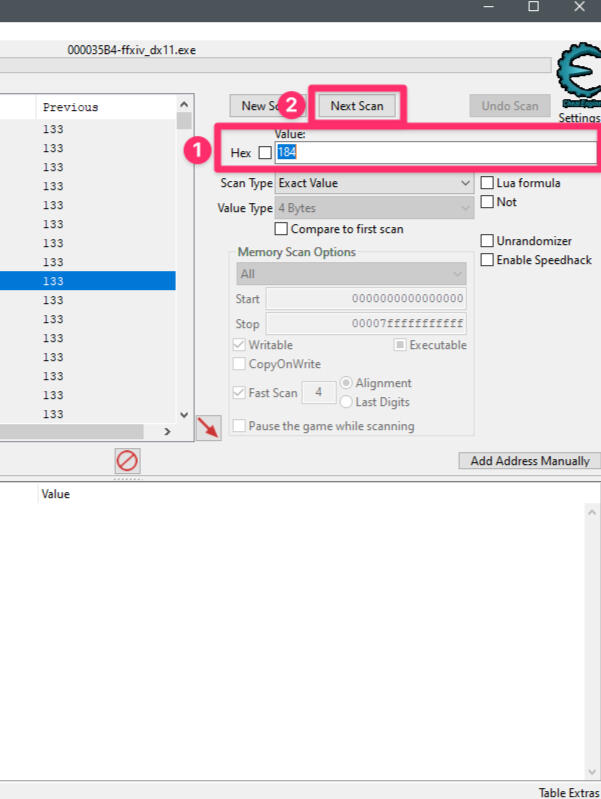
Step 8
Do the Second Scan
Now that Cheat Engine has the addresses for Wink (Left) in the result area, we are going to filter the results by performing another scan on the list we already have using Wink (Right).This emote has the ID 184.Once more, right under “Value” write the number 184 and then press the “Next Scan” button.The list should now only have a grand total of 6-7 results
Step 9
Update found values
Now that we have the 6 addresses in the panel underneath, select them and right-click, then click on "Change value". This will bring a prompt window asking for a value.Write the number 96 and press the "OK" button.
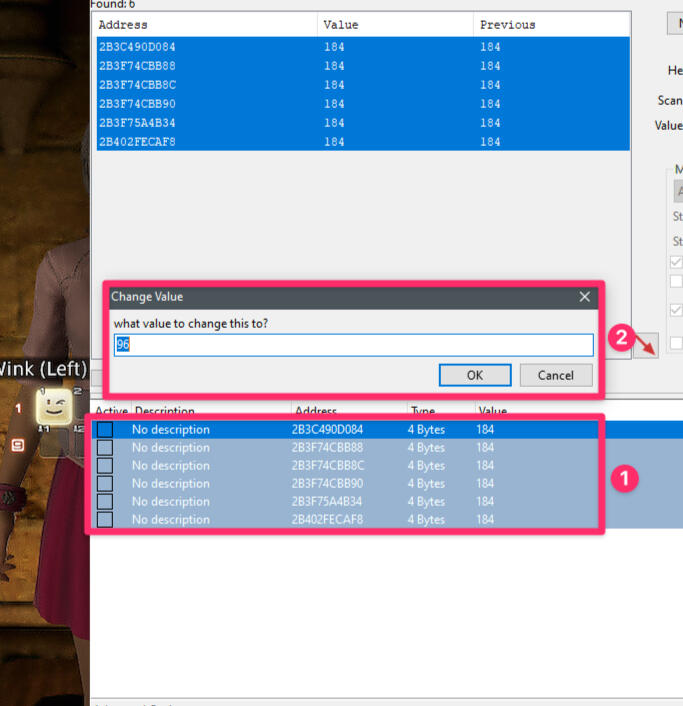
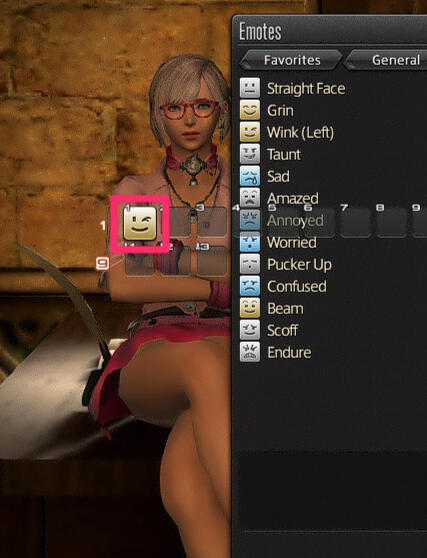
Step 10
Test the emote!
Go back in-game and press the emote that we have been working with, if everything goes well, your character should do /sit anywhere you are.It works! Let’s make it permanent...
Step 11
Making it permanent
Now that you have the emote working on your client, it’s time to make it permanent, to do this drag and drop the emote from the first skill bar to the second skill bar, which is hopefully shared.If it works, the icon should appear black.